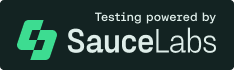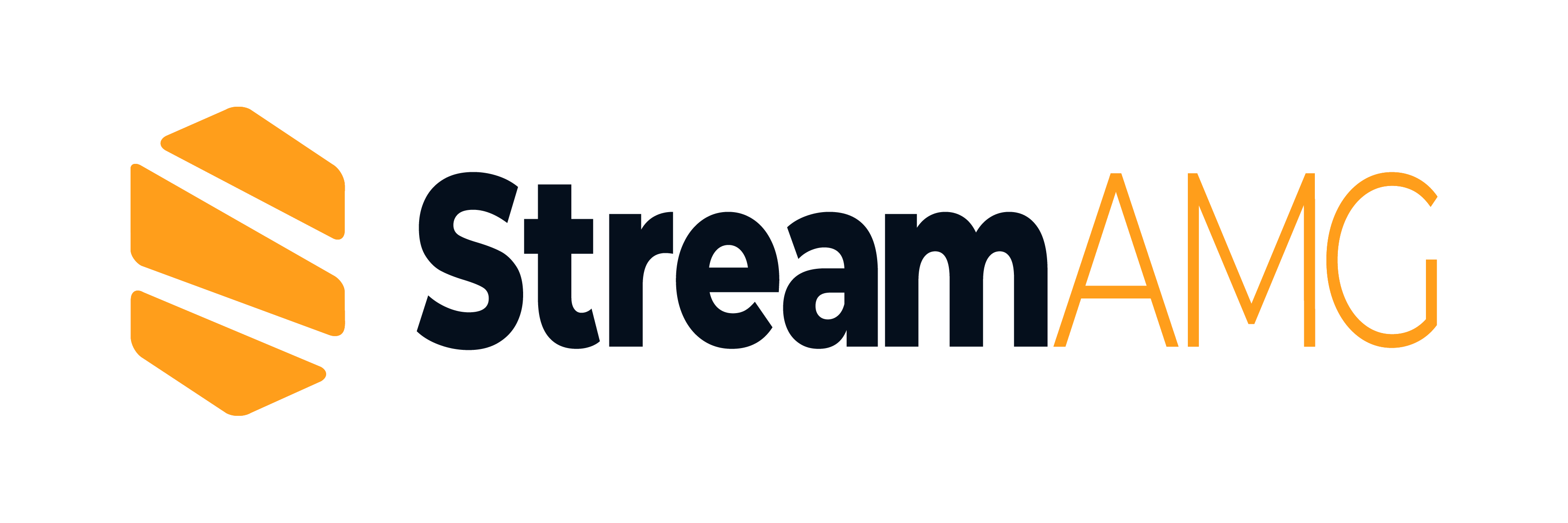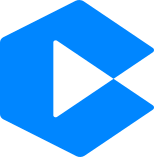Streaming Support
- hls.js:
hls.jsis specifically designed for HLS (HTTP Live Streaming) and supports adaptive bitrate streaming, making it ideal for live and on-demand streaming applications. - react-player:
react-playersupports multiple streaming protocols and platforms, including YouTube, Vimeo, and custom RTMP streams, providing flexibility for various use cases. - video.js:
video.jssupports a wide range of streaming protocols, including HLS, DASH, and RTMP, making it a versatile choice for both live and on-demand streaming. - plyr:
plyrsupports various streaming protocols, including HLS and DASH, but it relies on the browser's native capabilities for streaming. - plyr-react:
plyr-reactinherits the streaming capabilities ofplyr, supporting HLS and DASH streaming through the underlyingplyrplayer. - videojs-record:
videojs-recordfocuses on recording rather than streaming, but it can work with streaming sources for playback while allowing users to record audio and video.
Customization
- hls.js:
hls.jsoffers limited customization options, as it is primarily focused on HLS playback. However, it provides APIs for configuring playback settings and handling events. - react-player:
react-playerprovides a flexible API for customization, allowing developers to create their own controls, styles, and behaviors while using the built-in components as a foundation. - video.js:
video.jsis known for its extensive customization capabilities, including the ability to create custom skins, controls, and plugins. It provides a robust API for developers to extend its functionality. - plyr:
plyris highly customizable, allowing developers to change the appearance and behavior of the player through CSS and JavaScript. It also supports custom controls and plugins. - plyr-react:
plyr-reactallows for the same level of customization asplyr, with the added benefit of being able to use React's component-based architecture for more dynamic customizations. - videojs-record:
videojs-recordallows customization of the recording interface and behavior, but it is built on top ofvideo.js, so it inherits its customization features as well.
Recording Capabilities
- hls.js:
hls.jsdoes not support recording capabilities, as it is focused solely on HLS playback. - react-player:
react-playerdoes not provide recording functionality, as it is designed for playback across various platforms and sources. - video.js:
video.jsis primarily a playback library and does not include built-in recording features, but it can be extended with plugins to add recording functionality. - plyr:
plyrdoes not include recording features, as it is primarily a playback-only media player. - plyr-react:
plyr-reactalso does not support recording, as it is a React wrapper around theplyrplayer, which is focused on playback. - videojs-record:
videojs-recordis specifically designed for recording audio and video. It provides a simple interface for users to record media directly from their browsers, making it ideal for applications that require user-generated content.
Accessibility
- hls.js:
hls.jsdoes not directly address accessibility, as it is a JavaScript library focused on HLS playback. Accessibility features depend on how the player is implemented. - react-player:
react-playerprovides basic accessibility features, but it is up to the developer to ensure that the player is fully accessible, especially when customizing controls and interfaces. - video.js:
video.jsis committed to accessibility and provides a range of features to support users with disabilities, including keyboard navigation, ARIA attributes, and customizable controls. - plyr:
plyris designed with accessibility in mind, providing keyboard navigation, screen reader support, and customizable controls to ensure all users can interact with the player. - plyr-react:
plyr-reactinherits the accessibility features ofplyr, ensuring that the React component is accessible to all users, including those using assistive technologies. - videojs-record:
videojs-recordfocuses on recording functionality and does not have specific accessibility features. However, it can be made accessible by following best practices when implementing the recording interface.
Ease of Use: Code Examples
- hls.js:
HLS Playback with
hls.js<video id="video" controls></video> <script src="https://cdn.jsdelivr.net/npm/hls.js@latest"></script> <script> const video = document.getElementById('video'); const hls = new Hls(); hls.loadSource('https://example.com/stream.m3u8'); hls.attachMedia(video); video.play(); </script> - react-player:
Video Playback with
react-playerimport React from 'react'; import ReactPlayer from 'react-player'; const App = () => { return <ReactPlayer url="https://www.youtube.com/watch?v=dQw4w9WgXcQ" />; }; export default App; - video.js:
Video Playback with
video.js<link href="https://vjs.zencdn.net/7.15.4/video-js.css" rel="stylesheet" /> <video id="my-video" class="video-js" controls preload="auto" width="640" height="264"> <source src="https://example.com/video.mp4" type="video/mp4" /> </video> <script src="https://vjs.zencdn.net/7.15.4/video.min.js"></script> <script> const player = videojs('my-video'); </script> - plyr:
Simple Video Playback with
plyr<link rel="stylesheet" href="https://cdn.jsdelivr.net/npm/plyr@3.6.8/dist/plyr.css" /> <video id="player" controls> <source src="https://example.com/video.mp4" type="video/mp4" /> </video> <script src="https://cdn.jsdelivr.net/npm/plyr@3.6.8/dist/plyr.polyfilled.js"></script> <script> const player = new Plyr('#player'); </script> - plyr-react:
React Component with
plyr-reactimport React from 'react'; import Plyr from 'plyr-react'; import 'plyr/dist/plyr.css'; const VideoPlayer = () => { return ( <Plyr source={{ type: 'video', sources: [{ src: 'https://example.com/video.mp4', type: 'video/mp4', }], }} /> ); }; export default VideoPlayer; - videojs-record:
Recording with
videojs-record<link href="https://vjs.zencdn.net/7.15.4/video-js.css" rel="stylesheet" /> <link href="https://cdn.rawgit.com/videojs/videojs-record/master/dist/videojs.record.css" rel="stylesheet" /> <video id="video" class="video-js" controls></video> <button id="start">Start Recording</button> <button id="stop">Stop Recording</button> <script src="https://vjs.zencdn.net/7.15.4/video.min.js"></script> <script src="https://cdn.rawgit.com/videojs/videojs-record/master/dist/videojs.record.js"></script> <script> const player = videojs('video'); const record = videojs('video', { controls: true, plugins: { record: {}}}); document.getElementById('start').onclick = () => record.record(); document.getElementById('stop').onclick = () => record.stop(); </script>