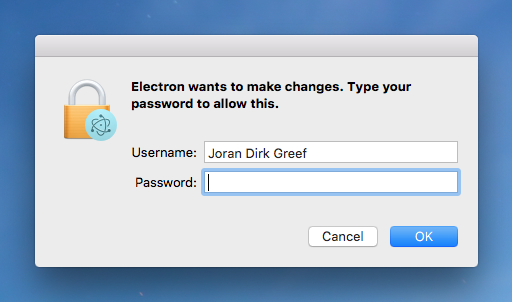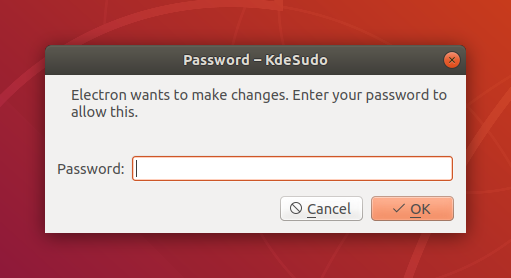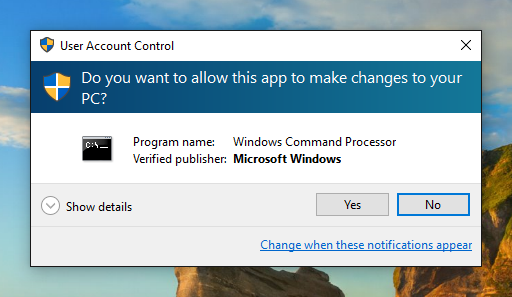Command Execution
- sudo-prompt:
The 'sudo-prompt' package does not execute commands directly but instead prompts the user for their password to grant elevated permissions. It then allows you to run commands with those permissions, providing a more secure and user-friendly way to handle administrative tasks.
- sudo:
The 'sudo' package allows you to execute shell commands as a superuser directly from your Node.js application. It provides a simple API to run commands with elevated privileges, making it suitable for scripts that require administrative access to system resources.
User Interaction
- sudo-prompt:
'sudo-prompt' enhances user experience by providing a graphical prompt for password entry, ensuring that users can easily authenticate when elevated permissions are needed. This is particularly useful in desktop applications where user interaction is expected.
- sudo:
'sudo' operates without user interaction, meaning it requires the user to have appropriate permissions set up beforehand. This can lead to issues if the user does not have the necessary rights, as the command will fail without prompting for credentials.
Security
- sudo-prompt:
'sudo-prompt' improves security by isolating the password prompt from the application logic. It ensures that sensitive information is not hardcoded or exposed in the application, reducing the risk of credential leakage.
- sudo:
Using 'sudo' requires careful consideration of security implications, as executing commands with superuser privileges can expose the system to risks if not properly managed. Developers must ensure that only trusted commands are executed to prevent potential security vulnerabilities.
Platform Compatibility
- sudo-prompt:
'sudo-prompt' is designed to work across multiple platforms, including macOS and Windows. It adapts to the operating system's native authentication mechanisms, making it versatile for cross-platform applications.
- sudo:
The 'sudo' package is primarily designed for Unix-like operating systems where the sudo command is available. It may not function as intended on Windows systems, limiting its applicability across different environments.
Error Handling
- sudo-prompt:
'sudo-prompt' provides built-in error handling that captures authentication failures and command execution errors, allowing developers to handle user feedback more gracefully. This can enhance user experience by providing clear messages when issues arise.
- sudo:
Error handling in 'sudo' is straightforward; it returns an error if the command fails due to permission issues or other execution problems. Developers need to implement their own error handling logic to manage these scenarios effectively.