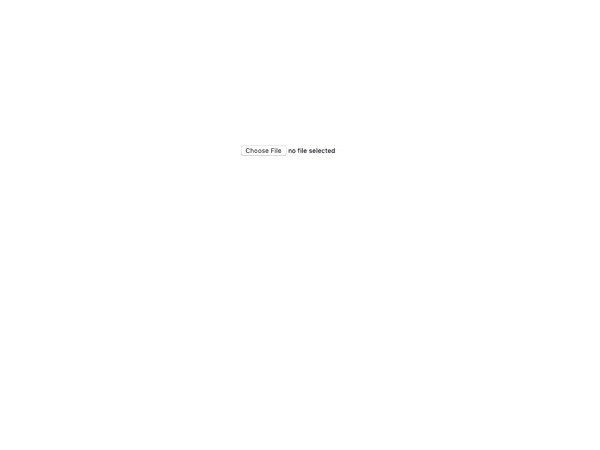User Interface
- react-image-crop:
react-image-crop features a simple and responsive interface that adapts well to different screen sizes. It focuses on usability, ensuring that users can easily select and crop images without unnecessary complexity.
- react-easy-crop:
react-easy-crop provides a clean and intuitive interface that is easy for users to navigate. Its straightforward design makes it ideal for applications where user experience is a priority, allowing users to quickly crop images without confusion.
- react-advanced-cropper:
react-advanced-cropper offers a highly customizable user interface that allows developers to create a tailored cropping experience. It supports advanced interactions like multi-touch gestures, making it suitable for mobile applications where touch input is essential.
Customization
- react-image-crop:
react-image-crop provides moderate customization capabilities, allowing developers to set aspect ratios and crop dimensions. It strikes a balance between usability and customization, making it suitable for most standard use cases.
- react-easy-crop:
react-easy-crop offers basic customization options, allowing developers to adjust the cropping area and aspect ratio. However, it is primarily designed for ease of use rather than extensive customization, making it less suitable for highly tailored applications.
- react-advanced-cropper:
react-advanced-cropper allows extensive customization options, enabling developers to modify the cropping area, aspect ratios, and other UI elements to fit their application's design requirements. This flexibility is beneficial for creating a unique user experience.
Performance
- react-image-crop:
react-image-crop is designed to perform well with a variety of image sizes. It balances performance and functionality, making it a reliable choice for applications that require consistent cropping performance.
- react-easy-crop:
react-easy-crop is lightweight and performs well with smaller images. However, it may experience performance issues with very large images due to its simplicity, which could limit its effectiveness in high-demand scenarios.
- react-advanced-cropper:
react-advanced-cropper is optimized for performance, handling large images efficiently without significant lag. Its advanced features do not compromise speed, making it suitable for applications that require high-performance image processing.
Documentation and Community Support
- react-image-crop:
react-image-crop has well-structured documentation and a supportive community, making it easy for developers to find solutions to common issues. Its established user base ensures that many common use cases are well-documented.
- react-easy-crop:
react-easy-crop boasts excellent documentation that is beginner-friendly, making it easy for new developers to get started. Its growing community provides additional resources and support, enhancing its usability.
- react-advanced-cropper:
react-advanced-cropper has comprehensive documentation that covers advanced features and use cases, making it easier for developers to implement complex functionalities. However, its community is smaller compared to more established libraries.
Learning Curve
- react-image-crop:
react-image-crop offers a moderate learning curve. While it is relatively easy to use, developers may need to familiarize themselves with its API to leverage its full potential effectively.
- react-easy-crop:
react-easy-crop is designed for quick integration and has a gentle learning curve, making it suitable for developers of all skill levels. Its simplicity allows for rapid development without extensive training.
- react-advanced-cropper:
react-advanced-cropper has a steeper learning curve due to its advanced features and customization options. Developers may need to invest more time to fully understand its capabilities and implement them effectively.