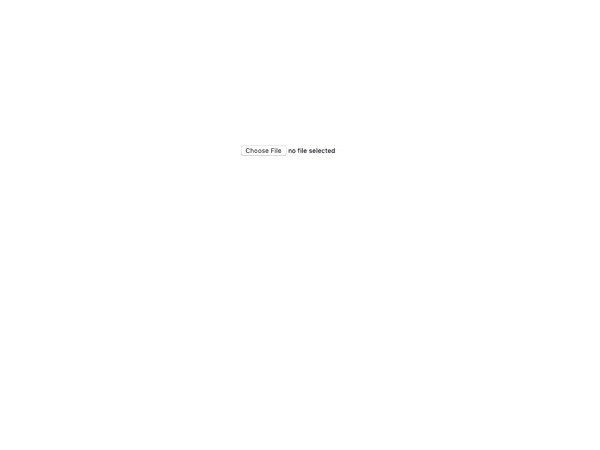User Experience
- react-image-crop:
react-image-crop balances functionality and usability, offering a straightforward cropping interface while allowing for customization. Users can easily adjust the crop area, making it suitable for applications that need both simplicity and flexibility.
- react-easy-crop:
react-easy-crop is designed for simplicity, providing a clean and intuitive interface that allows users to quickly crop images without overwhelming them with options. This makes it ideal for applications where ease of use is paramount.
- react-avatar-editor:
react-avatar-editor offers a user-friendly interface that allows users to easily crop their avatars with minimal setup. It provides immediate feedback on the cropping process, enhancing the overall user experience for applications focused on profile images.
- react-cropper:
react-cropper provides a highly interactive cropping experience with features like zooming, rotating, and aspect ratio adjustments. This level of interactivity makes it suitable for applications that require detailed image manipulation, ensuring users have full control over their cropping choices.
Customization
- react-image-crop:
react-image-crop offers a good level of customization, allowing developers to define crop dimensions, aspect ratios, and more. This makes it a versatile choice for applications that require tailored cropping solutions.
- react-easy-crop:
react-easy-crop allows for basic customization of the cropping area but is designed to be lightweight. It provides essential features without overwhelming users with too many options, making it suitable for projects that need a simple yet flexible cropping solution.
- react-avatar-editor:
react-avatar-editor offers limited customization options, focusing primarily on avatar cropping. It allows for basic adjustments but may not meet the needs of applications requiring extensive image editing features.
- react-cropper:
react-cropper excels in customization, providing a wide range of options for adjusting the cropping area, aspect ratios, and even image transformations. This makes it suitable for applications that require specific cropping functionalities and detailed image adjustments.
Performance
- react-image-crop:
react-image-crop is also designed for good performance, allowing for responsive cropping without significant delays. It balances functionality and efficiency, making it a reliable choice for various applications.
- react-easy-crop:
react-easy-crop is lightweight and performs well, ensuring quick rendering and responsiveness during cropping. Its minimalistic design contributes to its performance, making it ideal for applications where speed is crucial.
- react-avatar-editor:
react-avatar-editor is optimized for performance with a canvas-based approach, ensuring that image processing is efficient and responsive. This is particularly beneficial for applications with a focus on real-time image editing.
- react-cropper:
react-cropper is built on Cropper.js, which is known for its performance efficiency. It handles large images well and provides smooth interactions, making it suitable for applications that require handling high-resolution images without lag.
Learning Curve
- react-image-crop:
react-image-crop has a moderate learning curve, offering a balance between simplicity and functionality. Developers can quickly grasp its core features while still having the ability to implement more complex functionalities as needed.
- react-easy-crop:
react-easy-crop is designed to be user-friendly with a simple API, making it easy for developers to get started quickly. This is advantageous for projects that need to be implemented rapidly without extensive learning.
- react-avatar-editor:
react-avatar-editor has a gentle learning curve, making it easy for developers to implement and customize. Its straightforward API allows for quick integration into projects, which is beneficial for beginners.
- react-cropper:
react-cropper has a steeper learning curve due to its extensive features and options. Developers may need to invest more time to fully understand and utilize its capabilities, making it better suited for those with more experience.
Community and Support
- react-image-crop:
react-image-crop has a moderate community presence with adequate documentation. While it may not have as many resources as larger libraries, it still provides sufficient support for developers looking to implement its features.
- react-easy-crop:
react-easy-crop has a growing community and offers decent documentation, making it accessible for developers. Its simplicity contributes to a quicker understanding of its functionalities, though resources may be less extensive than larger libraries.
- react-avatar-editor:
react-avatar-editor has a smaller community compared to other libraries, which may result in limited resources and support. However, its simplicity makes it easy to find basic documentation and examples.
- react-cropper:
react-cropper benefits from a larger community and extensive documentation due to its foundation on Cropper.js. This provides developers with ample resources, tutorials, and community support, making it easier to troubleshoot issues.