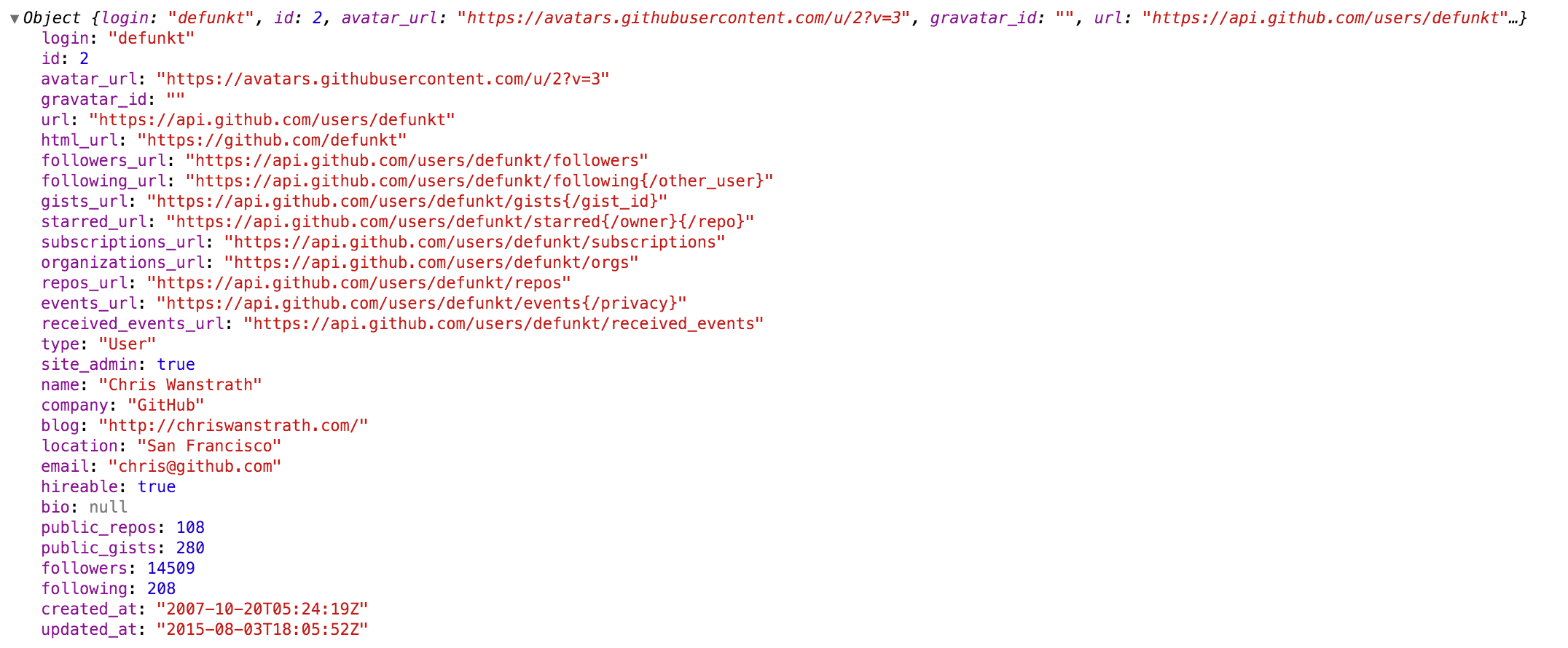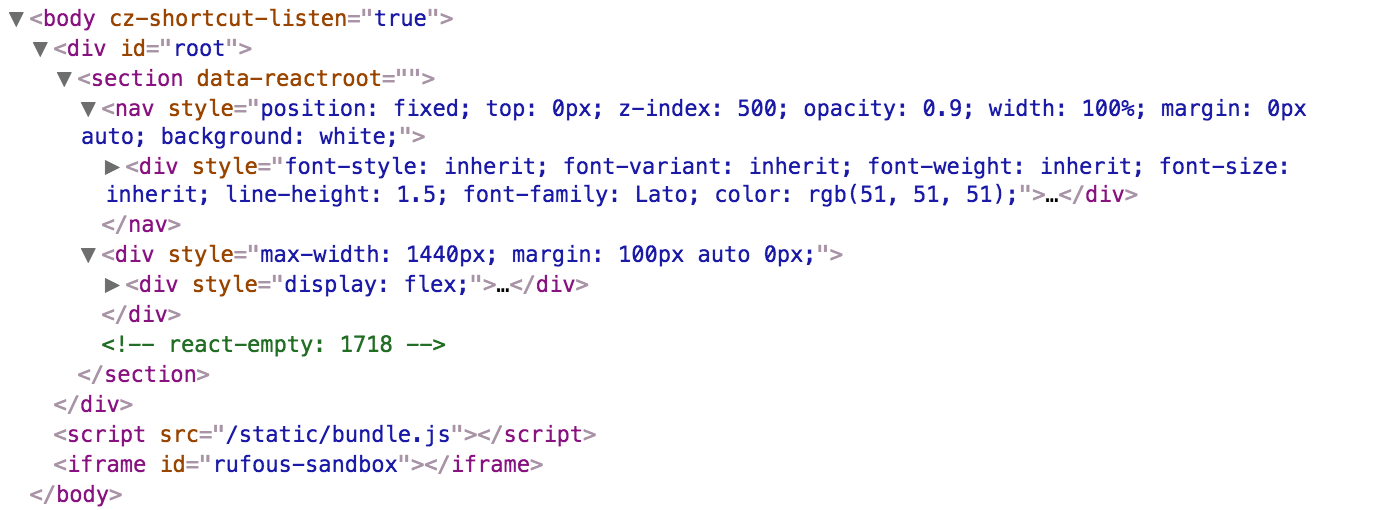Integration
- react-inspector:
react-inspector can be easily integrated into your React app, providing a dedicated inspector component that can be styled and customized according to your needs. It allows for a more tailored debugging experience.
- react-virtualized:
react-virtualized requires some setup but offers extensive customization options for rendering lists and tables. It is designed for performance and can be integrated into existing applications with careful consideration of data structures.
- react-json-view:
react-json-view offers straightforward integration, enabling you to display JSON data with just a few lines of code. It supports customization options for styling and behavior, making it flexible for various use cases.
- react-json-tree:
react-json-tree is designed for easy integration, allowing you to drop it into your project with minimal setup. It provides a clean representation of JSON data with customizable themes and styles.
- react-devtools-inline:
react-devtools-inline integrates seamlessly into your React application, allowing you to inspect components without leaving the app. This inline approach makes it easy to debug while maintaining focus on your development environment.
Performance Optimization
- react-inspector:
react-inspector is optimized for performance, allowing you to inspect large component trees without noticeable lag. It uses efficient rendering techniques to handle complex structures.
- react-virtualized:
react-virtualized excels in performance optimization by only rendering visible items in lists and tables. This approach significantly reduces the rendering load, making it ideal for applications with large datasets.
- react-json-view:
react-json-view is designed to handle large JSON objects efficiently, allowing for quick rendering and interaction. It minimizes performance hits by rendering only what is necessary.
- react-json-tree:
react-json-tree is lightweight and performs well even with large JSON objects. It efficiently renders only the visible parts of the data structure, ensuring a responsive UI.
- react-devtools-inline:
react-devtools-inline does not significantly impact application performance as it runs in the development environment. It allows for quick inspections without the overhead of external tools.
Customization
- react-inspector:
react-inspector is highly customizable, allowing you to modify styles, themes, and even the way data is displayed. This flexibility makes it suitable for various applications and developer preferences.
- react-virtualized:
react-virtualized offers a high degree of customization for rendering lists and tables, including the ability to define row heights, column widths, and scrolling behavior, making it adaptable to different use cases.
- react-json-view:
react-json-view allows for extensive customization, including the ability to edit JSON data inline. Developers can also customize the display format and styling to match their application's aesthetic.
- react-json-tree:
react-json-tree provides several customization options, including themes and styling, enabling developers to tailor the appearance of JSON data to fit their application's design.
- react-devtools-inline:
react-devtools-inline offers limited customization options as it focuses on providing a consistent debugging experience. However, it allows for some configuration through its settings.
Ease of Use
- react-inspector:
react-inspector has a moderate learning curve, but once familiar, developers find it intuitive to navigate and inspect component hierarchies.
- react-virtualized:
react-virtualized may require a bit more effort to set up due to its complexity, but it offers powerful tools for managing large datasets effectively once understood.
- react-json-view:
react-json-view is designed for ease of use, allowing developers to quickly display and edit JSON data with minimal setup. Its interactive features enhance usability.
- react-json-tree:
react-json-tree is straightforward to use, providing a simple API for displaying JSON data. Developers can quickly integrate it into their projects without extensive documentation.
- react-devtools-inline:
react-devtools-inline is user-friendly and easy to use, making it accessible for developers of all skill levels. Its inline nature simplifies the debugging process.
Use Case Scenarios
- react-inspector:
react-inspector is ideal for applications with complex component hierarchies where deep inspection of props and state is necessary for debugging.
- react-virtualized:
react-virtualized is essential for applications displaying large lists or tables, ensuring smooth scrolling and performance even with extensive datasets.
- react-json-view:
react-json-view is suitable for applications that require interactive JSON editing, allowing developers to manipulate data directly in the UI for testing and debugging purposes.
- react-json-tree:
react-json-tree is perfect for applications that handle JSON data extensively, providing a clear and organized view of data structures for easier debugging.
- react-devtools-inline:
react-devtools-inline is best used during the development phase for quick inspections and debugging of component states and props without switching contexts.