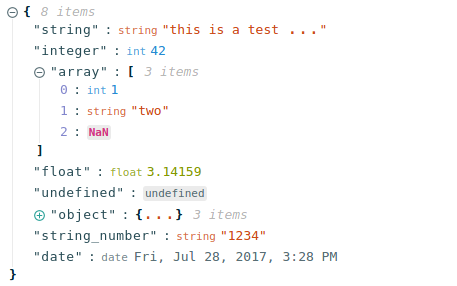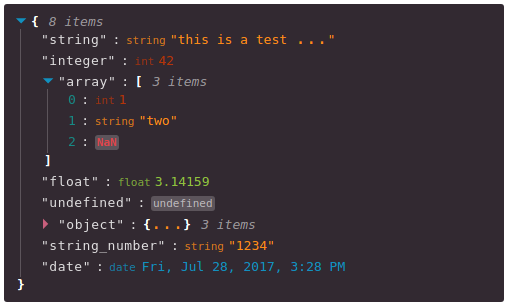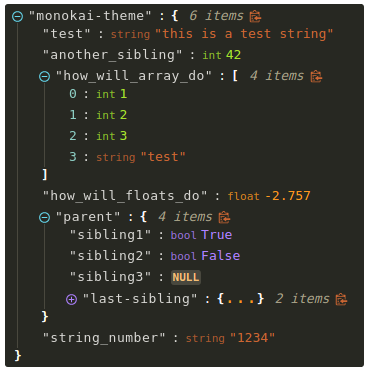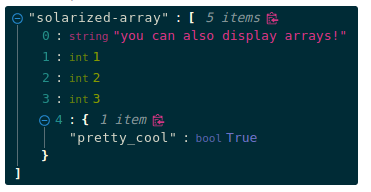Editing Capabilities
- react-json-view:
react-json-view allows for inline editing of JSON data, providing a balance between viewing and editing. Users can modify values directly in the tree structure, making it versatile for applications needing both functionalities.
- react-json-tree:
react-json-tree is primarily a viewer and does not support editing JSON data. It excels in visualizing data hierarchically, making it easier to understand complex JSON structures.
- react-json-pretty:
react-json-pretty does not offer editing capabilities; it is solely focused on displaying JSON data in a formatted manner. It is ideal for scenarios where data is presented but not modified.
- react-json-editor-ajrm:
react-json-editor-ajrm provides a full-fledged JSON editing experience, allowing users to modify JSON data through a structured interface. It supports validation and error highlighting, making it suitable for applications where user input is necessary.
Visual Representation
- react-json-view:
react-json-view combines a clean tree structure with the ability to collapse and expand nodes, providing a clear and interactive way to explore JSON data while allowing for inline edits.
- react-json-tree:
react-json-tree offers a collapsible tree structure that visually represents JSON data hierarchically, allowing users to navigate through nested objects easily, which is great for understanding complex data relationships.
- react-json-pretty:
react-json-pretty emphasizes aesthetics, providing a colorful and formatted view of JSON data that enhances readability, making it suitable for presentations.
- react-json-editor-ajrm:
react-json-editor-ajrm presents JSON data in a structured form, resembling a form interface, which may not be as visually appealing as tree or pretty formats but is functional for editing.
Customization
- react-json-view:
react-json-view is highly customizable, allowing developers to modify styles, themes, and even the behavior of the viewer, making it suitable for a wide range of applications.
- react-json-tree:
react-json-tree provides customization options for styling the tree nodes, allowing developers to change colors and fonts, making it adaptable to different application themes.
- react-json-pretty:
react-json-pretty offers limited customization options, focusing on predefined styles for displaying JSON data, which may not suit all design needs.
- react-json-editor-ajrm:
react-json-editor-ajrm allows for some customization in terms of validation rules and error messages, but its primary focus is on functionality rather than extensive styling options.
Performance
- react-json-view:
react-json-view balances performance with functionality, handling moderate-sized JSON data efficiently while providing interactive features.
- react-json-tree:
react-json-tree is efficient in rendering hierarchical data and performs well with nested structures, making it suitable for complex JSON visualizations.
- react-json-pretty:
react-json-pretty is lightweight and performs well with smaller JSON datasets, but may struggle with very large datasets due to its focus on visual formatting.
- react-json-editor-ajrm:
react-json-editor-ajrm is optimized for performance during editing, but complex JSON structures may still impact rendering speed due to the form-like interface.
Use Cases
- react-json-view:
Suitable for applications needing both viewing and editing capabilities, such as admin panels or settings management.
- react-json-tree:
Great for applications that require a clear hierarchical view of JSON data, such as data explorers or debugging tools.
- react-json-pretty:
Ideal for displaying static JSON data in a visually appealing way, such as API response viewers or documentation.
- react-json-editor-ajrm:
Best used in applications where users need to input or modify JSON data, such as configuration editors or data entry forms.