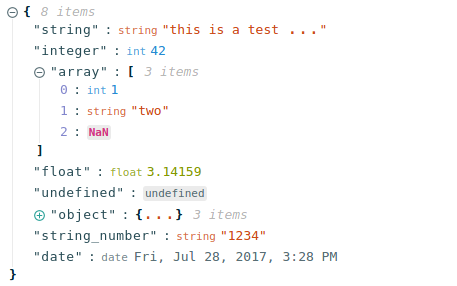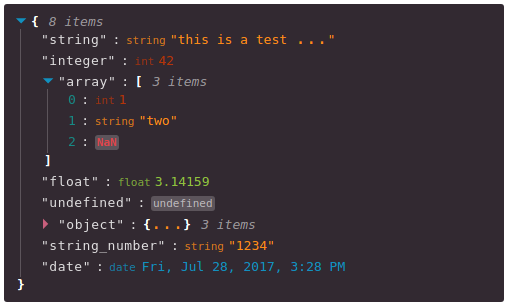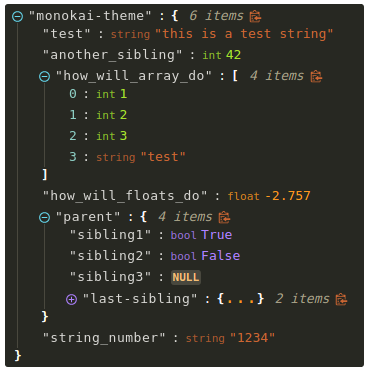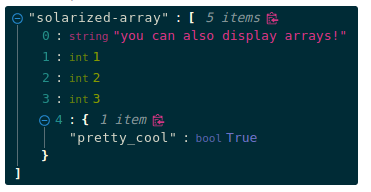Visual Representation
- react-json-view:
react-json-view combines a tree structure with inline editing capabilities, allowing users to interact with the JSON data directly. This feature is beneficial for debugging and inspecting data, as it provides both visualization and manipulation options.
- react-json-tree:
react-json-tree presents JSON data in a collapsible tree structure, allowing users to easily navigate through nested objects. This feature is particularly useful for exploring complex data hierarchies and provides a clear overview of the data structure.
- react-json-pretty:
react-json-pretty offers a visually appealing representation of JSON data, focusing on syntax highlighting and indentation. It enhances readability, making it suitable for displaying JSON in a user-friendly format without interactivity.
Interactivity
- react-json-view:
react-json-view provides a high level of interactivity, enabling users to edit, copy, and expand JSON data. This makes it an excellent choice for applications that require real-time data inspection and manipulation.
- react-json-tree:
react-json-tree excels in interactivity, allowing users to expand and collapse nodes to explore JSON data dynamically. This feature enhances user engagement and makes it easier to navigate through large datasets.
- react-json-pretty:
react-json-pretty is primarily focused on presentation and does not offer interactive features such as collapsing or editing JSON data. It is best suited for static displays where interactivity is not a requirement.
Customization
- react-json-view:
react-json-view provides extensive customization options, including the ability to define custom renderers for different data types. This flexibility allows developers to create a tailored user experience that meets specific application requirements.
- react-json-tree:
react-json-tree allows for significant customization, including theming and styling of tree nodes. Developers can tailor the appearance to fit the application's design, making it versatile for various use cases.
- react-json-pretty:
react-json-pretty offers limited customization options, focusing mainly on visual styles such as colors and fonts. It is designed for quick implementation without extensive customization needs.
Performance
- react-json-view:
react-json-view is designed to handle large JSON datasets efficiently, but performance may vary based on the complexity of the data being rendered and the interactivity features being used.
- react-json-tree:
react-json-tree is optimized for performance when dealing with large JSON objects, as it only renders visible nodes. This lazy rendering approach ensures that the component remains responsive even with complex data structures.
- react-json-pretty:
react-json-pretty is lightweight and performs well for displaying small to medium-sized JSON objects. However, it may not be optimized for extremely large datasets due to its lack of interactive features.
Use Cases
- react-json-view:
react-json-view is perfect for applications that require both visualization and interaction with JSON data, such as API response viewers or data editors where users need to inspect and modify data in real-time.
- react-json-tree:
react-json-tree is best suited for applications that need to explore complex JSON structures, such as data visualization tools or debugging interfaces where users need to navigate through nested data.
- react-json-pretty:
react-json-pretty is ideal for applications that require a simple and elegant display of JSON data, such as documentation or static data presentations where interactivity is not needed.