jsoneditor, react-json-editor-ajrm, react-json-tree, react-json-view, and react-jsonschema-form are npm packages that help developers display, edit, or validate JSON data in web applications. While they all deal with JSON, their purposes differ significantly: some focus on read-only tree views, others on rich editing experiences, and one specializes in rendering forms from JSON Schema definitions. Understanding their capabilities is essential when choosing the right tool for debugging interfaces, configuration panels, data entry forms, or developer-facing UIs.
Choosing the Right JSON Tool for Your React App
When you need to work with JSON in a React application — whether displaying config data, letting users edit settings, or building dynamic forms — picking the right library can save weeks of effort. The five packages under review solve related but distinct problems. Let’s cut through the noise and compare them based on real engineering needs.
🧾 Core Purpose: What Problem Does Each Solve?
jsoneditor
A standalone JSON editor originally built for vanilla JS, now usable in React via wrapper patterns. Supports two modes: a visual tree editor (with add/remove/edit) and a text/code editor (with Ace integration). Includes JSON Schema validation and full undo history.
// jsoneditor in React (requires ref and manual setup)
import { useRef, useEffect } from 'react';
import JSONEditor from 'jsoneditor';
import 'jsoneditor/dist/jsoneditor.css';
function JsonEditorWrapper({ data, onChange }) {
const containerRef = useRef(null);
const editorRef = useRef(null);
useEffect(() => {
if (containerRef.current) {
editorRef.current = new JSONEditor(containerRef.current, {
mode: 'tree',
onChange: () => {
try {
const updated = editorRef.current.get();
onChange(updated);
} catch (e) { /* handle parse errors */ }
}
}, data);
}
return () => editorRef.current?.destroy();
}, []);
return <div ref={containerRef} style={{ height: '500px' }} />;
}
react-json-editor-ajrm
A React-native JSON editor that parses JSON into colored, editable tokens. Designed for inline editing with minimal dependencies. Lacks tree navigation or schema support.
// react-json-editor-ajrm
import JSONInput from 'react-json-editor-ajrm';
import 'react-json-editor-ajrm/locale/en';
function Editor({ value, onChange }) {
return (
<JSONInput
id='json'
placeholder={value}
colors={{
default: '#333',
string: '#c33',
number: '#33c',
key: '#3c3'
}}
onChange={({ jsObject }) => onChange(jsObject)}
/>
);
}
react-json-tree
A read-only JSON tree viewer. Renders nested objects as collapsible nodes. Commonly used in developer tools. No editing, no copying — just clean visualization.
// react-json-tree
import JSONTree from 'react-json-tree';
function Viewer({ data }) {
return (
<JSONTree
data={data}
theme={{
scheme: 'monokai',
author: 'wimer hazenberg',
base00: '#272822'
}}
hideRoot={true}
invertTheme={true}
/>
);
}
react-json-view
An editable JSON tree with user actions: click to edit values, right-click to add/delete nodes, and copy paths/values. Built specifically for React.
// react-json-view
import ReactJson from 'react-json-view';
function EditableViewer({ src, onEdit, onDelete, onAdd }) {
return (
<ReactJson
src={src}
onEdit={onEdit}
onDelete={onDelete}
onAdd={onAdd}
theme="monokai"
iconStyle="triangle"
name={false}
/>
);
}
react-jsonschema-form
A form generator that turns a JSON Schema + UI Schema into actual HTML form fields (inputs, selects, etc.). Handles validation, error messages, and data binding automatically.
// react-jsonschema-form
import Form from '@rjsf/core';
const schema = {
type: 'object',
properties: {
name: { type: 'string' },
age: { type: 'number', minimum: 0 }
}
};
function DynamicForm({ formData, onSubmit }) {
return (
<Form
schema={schema}
formData={formData}
onSubmit={({ formData }) => onSubmit(formData)}
/>
);
}
🔍 Editing Capabilities: Can Users Modify Data?
| Package | Edit Values | Add/Delete Nodes | Raw Code Mode | Undo/Redo |
|---|---|---|---|---|
jsoneditor | ✅ | ✅ | ✅ (Ace-based) | ✅ |
react-json-editor-ajrm | ✅ (token-level) | ❌ | ❌ | ❌ |
react-json-tree | ❌ | ❌ | ❌ | ❌ |
react-json-view | ✅ | ✅ | ❌ | ❌ |
react-jsonschema-form | ✅ (via form fields) | ✅ (for arrays/objects) | ❌ | ❌ |
- Need raw JSON editing? Only
jsoneditoroffers a true code editor alongside tree mode. - Need simple inline edits?
react-json-editor-ajrmandreact-json-viewallow value changes but differ in UX: token-based vs tree-based. - Building a form?
react-jsonschema-formis the only one that abstracts JSON into standard form controls.
📐 Validation and Schema Support
Only two libraries support JSON Schema:
jsoneditor: Validates against a provided schema in both tree and code modes. Shows red underlines and error tooltips.
// jsoneditor with schema
const options = {
schema: {
type: 'object',
properties: { name: { type: 'string' } }
}
};
react-jsonschema-form: Uses schema to generate fields and validate on change/submit. Errors appear inline.
// react-jsonschema-form auto-validates
const schema = { /* JSON Schema */ };
// No extra code needed — validation is built-in
The others (react-json-editor-ajrm, react-json-tree, react-json-view) perform only basic JSON parsing validation (i.e., “is this valid JSON?”) but cannot enforce structural rules.
⚙️ React Integration Experience
jsoneditor: Not React-native. You must manage the DOM ref, lifecycle, and data sync manually. Risk of memory leaks if not cleaned up properly.react-json-editor-ajrm,react-json-tree,react-json-view,react-jsonschema-form: All are true React components with props-based APIs. They re-render predictably and integrate cleanly with state management.
If you’re in a strict React architecture (e.g., using hooks, avoiding refs), avoid jsoneditor unless you wrap it carefully.
🎨 Customization and Theming
react-json-treeandreact-json-viewoffer deep theming via CSS-in-JS or predefined themes.jsoneditoruses classic CSS overrides; theming is possible but less flexible.react-jsonschema-formallows complete widget replacement (e.g., swap<input>for a custom date picker).react-json-editor-ajrmsupports limited color customization via props.
🚫 Maintenance and Deprecation Status
As of 2024:
react-json-editor-ajrmshows signs of low maintenance. Its GitHub repo has unresolved issues and no recent releases. Use cautiously in new projects.- The other four packages are actively maintained with recent commits and issue responses.
🧪 Real-World Decision Guide
Scenario 1: Debug Overlay for Developers
You’re building a Redux DevTools-like panel to inspect app state.
- ✅ Best choice:
react-json-tree - Why? Read-only, fast, collapsible, and lightweight. No need for editing.
Scenario 2: Admin Panel for Editing App Config
Users must modify nested JSON settings (e.g., feature flags, UI layouts).
- ✅ Best choice:
react-json-view - Why? Editable tree with intuitive add/delete/edit. No schema needed.
Scenario 3: Content Management System with Structured Data
Editors fill out forms defined by content models (e.g., “Blog Post” = title + body + tags).
- ✅ Best choice:
react-jsonschema-form - Why? Generates forms from schemas, validates input, and outputs clean JSON.
Scenario 4: API Tester / Playground
Users paste raw JSON, switch between tree/code views, and validate against a spec.
- ✅ Best choice:
jsoneditor - Why? Only library offering dual modes + schema validation + undo.
Scenario 5: Simple Inline JSON Editor in a Form
A small widget where users tweak a JSON snippet without complex navigation.
- ⚠️ Consider:
react-json-editor-ajrm— but verify compatibility and test thoroughly due to maintenance concerns. Alternatively, usereact-json-viewin a compact layout.
💡 Final Recommendation
Ask yourself these questions:
- Do I need users to write raw JSON? →
jsoneditor - Am I building a form from a schema? →
react-jsonschema-form - Is this read-only debugging UI? →
react-json-tree - Do I need an editable tree without raw code? →
react-json-view - Do I need a tiny inline editor and accept maintenance risk? →
react-json-editor-ajrm
Don’t force one tool to do everything. These libraries excel in their niches — pick the one that matches your actual use case.
- react-json-view:
Choose
react-json-viewif you need an editable, interactive JSON tree with copy-to-clipboard, add/delete/edit actions, and theming. It’s well-suited for configuration editors or developer dashboards where users tweak nested objects without writing raw JSON. Avoid it if you require strict schema validation or code-mode editing. - react-json-tree:
Choose
react-json-treeif your primary goal is to display JSON in an expandable, read-only tree structure—commonly used in debug overlays, Redux dev tools, or logging UIs. It offers excellent customization of styling and labels but provides no editing capabilities. - jsoneditor:
Choose
jsoneditorif you need a full-featured, standalone JSON editor with support for both tree and code modes, schema validation, and undo/redo. It’s ideal for admin panels or developer tools where users must deeply interact with raw or structured JSON. Note that it’s not React-native—it requires a DOM ref and manual integration into React components. - react-json-editor-ajrm:
Choose
react-json-editor-ajrmif you want a lightweight, React-native JSON editor that supports syntax-aware editing with color-coded tokens and basic validation. It’s suitable for simple inline editors where you don’t need schema enforcement or advanced features like mode switching, but be aware it hasn’t seen active maintenance recently. - react-jsonschema-form:
Choose
react-jsonschema-formif you’re building data entry forms driven by JSON Schema and UI Schema definitions. It automatically generates form fields, handles validation, and manages state—perfect for dynamic form builders, CMS backends, or API-driven UIs. Don’t use it for general JSON viewing or editing outside a form context.
![]()
react-json-view
RJV is a React component for displaying and editing javascript arrays and JSON objects.
This component provides a responsive interface for displaying arrays or JSON in a web browser. NPM offers a distribution of the source that's transpiled to ES5; so you can include this component with any web-based javascript application.
Check out the Interactive Demo
Implementation Example
// import the react-json-view component
import ReactJson from 'react-json-view'
// use the component in your app!
<ReactJson src={my_json_object} />
Output Examples
Default Theme
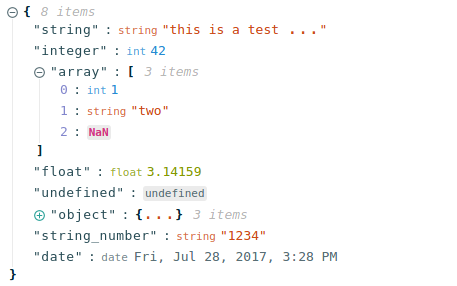
Hopscotch Theme, with Triangle Icons:
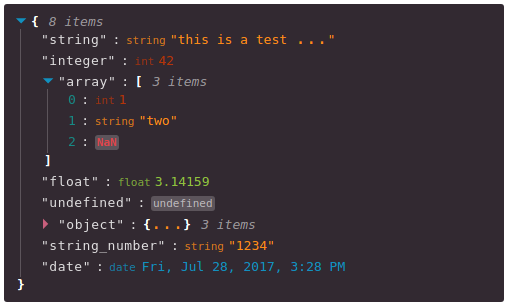
Installation Instructions
Install this component with NPM.
npm install --save react-json-view
Or add to your package.json config file:
"dependencies": {
"react-json-view": "latest"
}
Props
| Name | Type | Default | Description |
|---|---|---|---|
src | JSON Object | None | This property contains your input JSON |
name | string or false | "root" | Contains the name of your root node. Use null or false for no name. |
theme | string | "rjv-default" | RJV supports base-16 themes. Check out the list of supported themes in the demo. A custom "rjv-default" theme applies by default. |
style | object | {} | Style attributes for react-json-view container. Explicit style attributes will override attributes provided by a theme. |
iconStyle | string | "circle" | Style of expand/collapse icons. Accepted values are "circle", triangle" or "square". |
indentWidth | integer | 4 | Set the indent-width for nested objects |
collapsed | boolean or integer | false | When set to true, all nodes will be collapsed by default. Use an integer value to collapse at a particular depth. |
collapseStringsAfterLength | integer | false | When an integer value is assigned, strings will be cut off at that length. Collapsed strings are followed by an ellipsis. String content can be expanded and collapsed by clicking on the string value. |
shouldCollapse | (field)=>{} | false | Callback function to provide control over what objects and arrays should be collapsed by default. An object is passed to the callback containing name, src, type ("array" or "object") and namespace. |
groupArraysAfterLength | integer | 100 | When an integer value is assigned, arrays will be displayed in groups by count of the value. Groups are displayed with bracket notation and can be expanded and collapsed by clicking on the brackets. |
enableClipboard | boolean or (copy)=>{} | true | When prop is not false, the user can copy objects and arrays to clipboard by clicking on the clipboard icon. Copy callbacks are supported. |
displayObjectSize | boolean | true | When set to true, objects and arrays are labeled with size |
displayDataTypes | boolean | true | When set to true, data type labels prefix values |
onEdit | (edit)=>{} | false | When a callback function is passed in, edit functionality is enabled. The callback is invoked before edits are completed. Returning false from onEdit will prevent the change from being made. see: onEdit docs |
onAdd | (add)=>{} | false | When a callback function is passed in, add functionality is enabled. The callback is invoked before additions are completed. Returning false from onAdd will prevent the change from being made. see: onAdd docs |
defaultValue | string |number |boolean |array |object | null | Sets the default value to be used when adding an item to json |
onDelete | (delete)=>{} | false | When a callback function is passed in, delete functionality is enabled. The callback is invoked before deletions are completed. Returning false from onDelete will prevent the change from being made. see: onDelete docs |
onSelect | (select)=>{} | false | When a function is passed in, clicking a value triggers the onSelect method to be called. |
sortKeys | boolean | false | set to true to sort object keys |
quotesOnKeys | boolean | true | set to false to remove quotes from keys (eg. "name": vs. name:) |
validationMessage | string | "Validation Error" | Custom message for validation failures to onEdit, onAdd, or onDelete callbacks |
displayArrayKey | boolean | true | When set to true, the index of the elements prefix values |
Features
onEdit,onAddandonDeleteprops allow users to edit thesrcvariable- Object, array, string and function values can be collapsed and expanded
- Object and array nodes display length
- Object and array nodes support a "Copy to Clipboard" feature
- String values can be truncated after a specified length
- Arrays can be subgrouped after a specified length
- Base-16 Theme Support
- When
onEditis enabled:Ctrl/Cmd+ClickEdit ModeCtrl/Cmd+EnterSubmit
Customizing Style
Stock Themes
RJV now supports base-16 themes!
You can specify a theme name or object when you instantiate your rjv component.
<ReactJson src={my_important_json} theme="monokai" />
Check out the list of supported themes in the component demo.
Monokai theme example
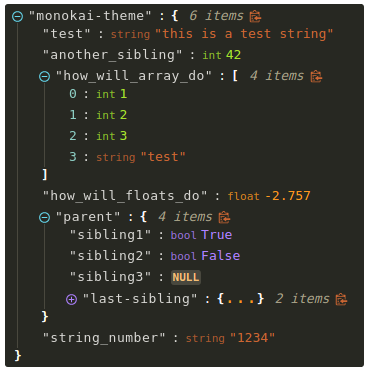
Solarized theme example
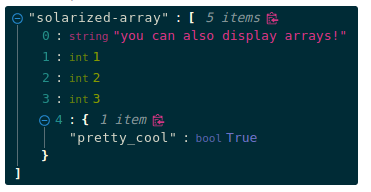
Use Your Own Theme
You can supply your own base-16 theme object.
To better understand custom themes, take a look at my example implementation and the base-16 theme styling guidelines.
onEdit, onAdd and onDelete Interaction
Pass callback methods to onEdit, onAdd and onDelete props. Your method will be invoked when a user attempts to update your src object.
The following object will be passed to your method:
{
updated_src: src, //new src value
name: name, //new var name
namespace: namespace, //list, namespace indicating var location
new_value: new_value, //new variable value
existing_value: existing_value, //existing variable value
}
Returning false from a callback method will prevent the src from being affected.
Contributing to the source code
Run the Dev Server
# clone this repository
git clone git@github.com:mac-s-g/react-json-view.git && cd react-json-view
# install dependencies
npm install --save-dev
# run the dev server with hot reloading
npm run dev
Webpack Dev Server should automatically open up http://localhost:2000 in your web browser. If it does not, open a browser and navigate to port 2000. The hot reloader will automatically reload when files are modified in the /src/ directory.
Run the Production Build
# run the build (note: you may need to use `sudo` priveledges to run the build successfully)
npm run build
Please add tests for your code before posting a pull request.
You can run the test suite with npm run test or npm run test:watch to automatically reload when files are modified.
Docker Tools
I recommend using docker for development because it enforces environmental consistency.
For information about contributing with Docker, see the README in ./docker.
Inspiration
I drew a ton of design ideas from react-json-tree. Thanks to the RJT contributors for putting together an awesome component!
I'm also inspired by users who come up with interesting feature requests. Reach out to me with ideas for this project or other projects you want to collaborate on. My email address is listed on my github user page.

