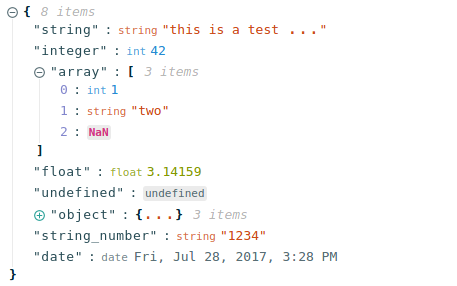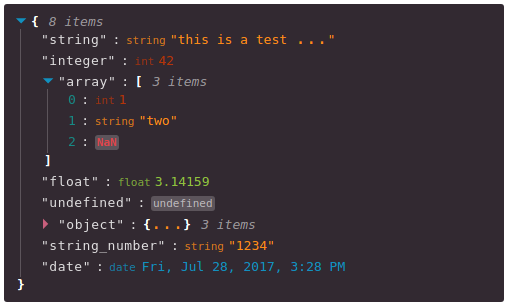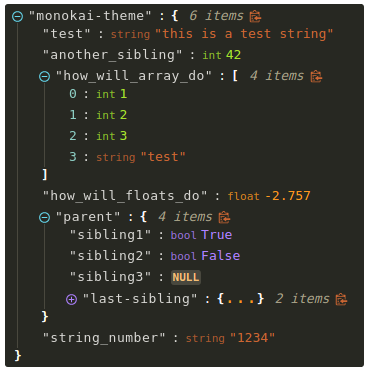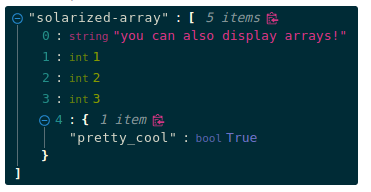Editing Capabilities
- react-json-view:
react-json-view is primarily for viewing JSON data rather than editing it. It allows users to expand and collapse JSON structures for better readability, but does not provide editing capabilities, making it unsuitable for applications that require JSON manipulation.
- jsoneditor:
jsoneditor offers a comprehensive set of editing tools, including tree and text views, allowing users to manipulate JSON data easily. It supports features like drag-and-drop for reordering elements, and it provides validation feedback to ensure the JSON structure is correct.
- react-json-editor-ajrm:
react-json-editor-ajrm provides a simple editing interface focused on JSON objects and arrays. It allows users to edit JSON data directly in a user-friendly manner, but lacks advanced features like drag-and-drop or validation feedback.
- react-jsonschema-form:
react-jsonschema-form allows users to edit JSON data through dynamically generated forms based on JSON Schema. It provides a structured way to edit data, with built-in validation, but is not a general-purpose JSON editor.
- jsoneditor-react:
jsoneditor-react inherits all editing capabilities from jsoneditor, providing a React-friendly interface. It allows for interactive editing of JSON data with real-time validation, making it easy to integrate into any React application.
Integration with React
- react-json-view:
react-json-view is a React component that displays JSON data in a structured format. It integrates well with React applications, allowing developers to easily visualize JSON data without additional setup.
- jsoneditor:
jsoneditor is a standalone library and does not have built-in support for React. It requires manual integration, which may involve handling lifecycle methods and state management separately.
- react-json-editor-ajrm:
react-json-editor-ajrm is tailored for React applications, providing a simple API to integrate JSON editing capabilities directly into React components. It leverages React's state management, making it easy to handle changes and updates.
- react-jsonschema-form:
react-jsonschema-form is built for React and utilizes JSON Schema to generate forms. It integrates smoothly with React's state management and lifecycle methods, making it ideal for applications that require dynamic form generation.
- jsoneditor-react:
jsoneditor-react is specifically designed for React, providing a seamless integration experience. It allows developers to use the jsoneditor library as a React component, making it easier to manage state and lifecycle events within a React application.
Complexity and Learning Curve
- react-json-view:
react-json-view is straightforward to use, focusing on displaying JSON data rather than editing it. Developers can quickly implement it in their applications without much overhead.
- jsoneditor:
jsoneditor has a moderate learning curve due to its extensive features and standalone nature. Developers need to familiarize themselves with its API and how to integrate it into their applications effectively.
- react-json-editor-ajrm:
react-json-editor-ajrm is designed to be simple and intuitive, making it easy for developers to get started with JSON editing in React. Its lightweight nature contributes to a gentle learning curve.
- react-jsonschema-form:
react-jsonschema-form may have a steeper learning curve due to its reliance on JSON Schema for form generation. Developers need to understand JSON Schema concepts to effectively use this library.
- jsoneditor-react:
jsoneditor-react has a lower learning curve for React developers since it wraps the jsoneditor library in a React component. Familiarity with React concepts will make it easier to use this package.
Use Cases
- react-json-view:
react-json-view is perfect for applications that need to display JSON data in a user-friendly manner, such as API response viewers or debugging tools that visualize complex data structures.
- jsoneditor:
jsoneditor is ideal for applications that require robust JSON editing capabilities, such as data management tools, configuration editors, or any application where users need to manipulate JSON data directly.
- react-json-editor-ajrm:
react-json-editor-ajrm is best for lightweight applications that need basic JSON editing features, such as simple data entry forms or educational tools that allow users to experiment with JSON.
- react-jsonschema-form:
react-jsonschema-form is designed for applications that require dynamic forms based on structured data, such as survey applications or any form-driven interface that needs to adapt to different data schemas.
- jsoneditor-react:
jsoneditor-react is suitable for React applications where a rich JSON editing experience is needed, such as admin dashboards or data entry forms that require user interaction with JSON data.
Customization and Extensibility
- react-json-view:
react-json-view is customizable in terms of styling and behavior, allowing developers to modify how JSON data is displayed. However, it does not support editing, limiting its extensibility for interactive applications.
- jsoneditor:
jsoneditor offers various customization options, allowing developers to style the editor and modify its behavior through configuration options. However, extensive customization may require deeper knowledge of the library.
- react-json-editor-ajrm:
react-json-editor-ajrm provides limited customization options, focusing on simplicity. Developers can adjust basic styles but may find it restrictive for more complex requirements.
- react-jsonschema-form:
react-jsonschema-form is highly customizable, allowing developers to define custom widgets and validation rules. This makes it suitable for applications that require tailored form experiences based on user needs.
- jsoneditor-react:
jsoneditor-react inherits customization capabilities from jsoneditor, allowing developers to adjust the component's appearance and functionality while leveraging React's props and state management.