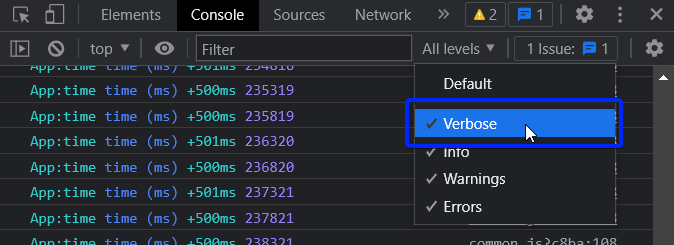Performance
- debug:
Extremely lightweight and does not impact performance significantly. Ideal for development environments where performance is less of a concern compared to log visibility.
- winston:
Performance is generally good, but can vary based on the number of transports and configurations. Offers a balance between features and performance.
- pino:
One of the fastest logging libraries available, designed for high throughput and low overhead. Ideal for applications that require extensive logging without sacrificing performance.
- loglevel:
Minimal impact on performance due to its simple API and lightweight nature. Suitable for applications where logging is not a critical aspect.
- log4js:
Performance can vary based on configuration and the number of appenders used. Offers flexibility but may introduce overhead if not configured properly.
- bunyan:
Designed for high performance with a focus on structured logging. Outputs logs in JSON format, making it easy to parse and analyze, which can be beneficial for performance-sensitive applications.
- @datadog/browser-logs:
Optimized for sending logs to Datadog, but may introduce some latency due to network calls. Best used in conjunction with Datadog's monitoring tools for real-time insights.
- js-logger:
Lightweight and straightforward, making it easy to integrate without impacting performance. Suitable for small to medium-sized applications.
Log Format
- debug:
Logs are typically unstructured and printed to the console, which may not be ideal for production environments but is sufficient for development purposes.
- winston:
Supports multiple log formats, including JSON and plain text, allowing for flexibility in how logs are recorded and displayed.
- pino:
Logs are output in a JSON format that is highly efficient for parsing and analysis, making it suitable for production environments where structured logs are preferred.
- loglevel:
Logs are output as simple strings with log levels, making it easy to understand but not structured for advanced analysis.
- log4js:
Supports various log formats and layouts, allowing for customization based on project needs. Can output logs in both plain text and JSON formats.
- bunyan:
Outputs logs in JSON format, which is easily parsable and ideal for structured logging. This format is beneficial for log analysis and integration with log management tools.
- @datadog/browser-logs:
Logs are sent in a structured format compatible with Datadog's logging service, making it easy to analyze and visualize logs in the Datadog dashboard.
- js-logger:
Logs are output as simple strings, making it easy to read but lacking structure for advanced log analysis.
Configuration Flexibility
- debug:
Configuration is minimal, primarily controlled through environment variables, making it easy to use but less flexible for advanced setups.
- winston:
Extremely flexible with support for multiple transports and custom formatting, making it suitable for a wide range of logging scenarios.
- pino:
Highly configurable with options for serializers and transport, allowing for extensive customization while maintaining performance.
- loglevel:
Simple configuration with predefined log levels, making it easy to use but limited in customization options.
- log4js:
Extensively configurable with support for multiple appenders and layouts, making it suitable for complex logging requirements.
- bunyan:
Highly configurable with support for multiple streams and serializers, allowing developers to customize log output based on their needs.
- @datadog/browser-logs:
Configuration is primarily focused on integration with Datadog, with limited customization options for log output.
- js-logger:
Offers basic configuration options for log levels and output, suitable for small projects but may lack advanced features for larger applications.
Use Case Suitability
- debug:
Perfect for development environments where dynamic control over log visibility is needed without affecting production performance.
- winston:
Suitable for applications that need a comprehensive logging solution with advanced features and flexibility.
- pino:
Ideal for high-performance applications that require extensive logging without compromising speed.
- loglevel:
Best for projects that need a simple logging solution without the overhead of more complex libraries.
- log4js:
Suitable for applications that require detailed logging configurations and flexibility in log output formats.
- bunyan:
Ideal for server-side applications that need structured logging and integration with various log management tools.
- @datadog/browser-logs:
Best suited for applications that are already using Datadog for monitoring and require real-time log management.
- js-logger:
Great for small to medium-sized applications that require straightforward logging without complex configurations.
Community and Ecosystem
- debug:
Has a large user base and is widely adopted in the Node.js community, making it easy to find support and resources.
- winston:
One of the most popular logging libraries in the Node.js ecosystem, with a large community and extensive resources available.
- pino:
Rapidly growing community with a focus on performance, providing extensive documentation and support for users.
- loglevel:
Widely used in smaller projects, with a decent community for support and resources.
- log4js:
Established library with a solid community, providing good documentation and support for various configurations.
- bunyan:
Well-supported with a strong community, and integrates well with various logging tools and services.
- @datadog/browser-logs:
Part of the Datadog ecosystem, with strong community support for users integrating with Datadog services.
- js-logger:
Smaller community but sufficient documentation for basic use cases. Less common in larger projects.