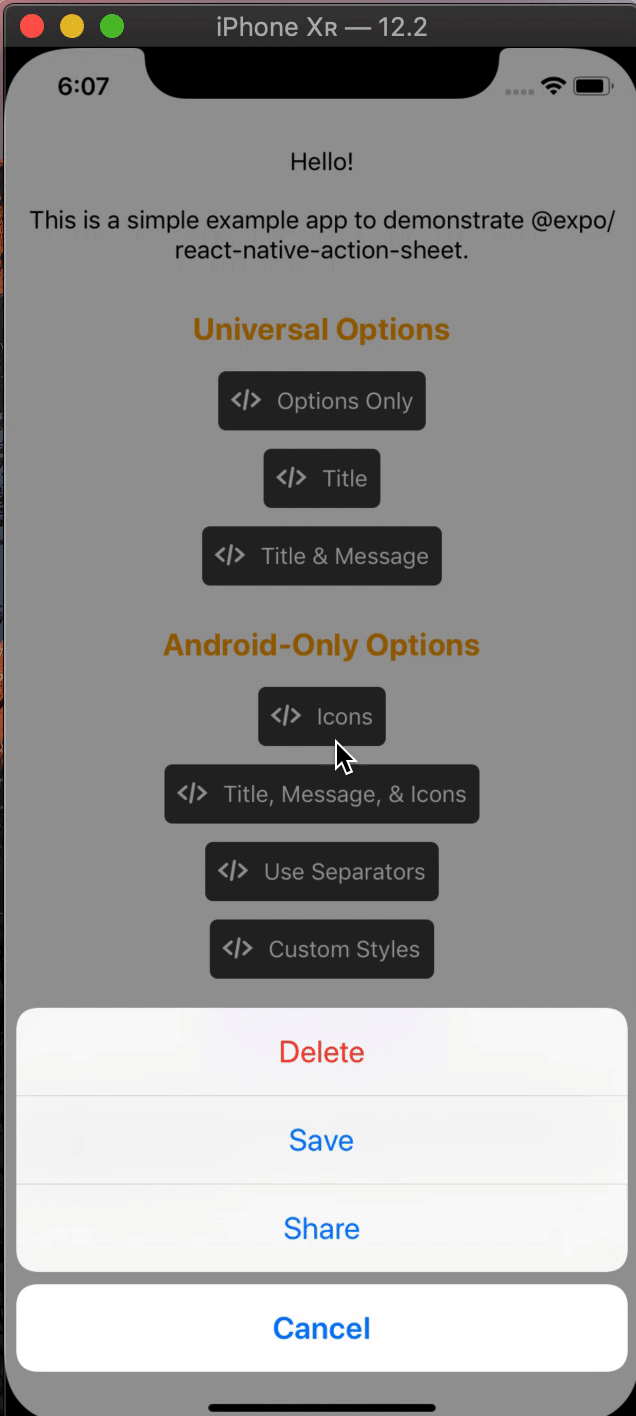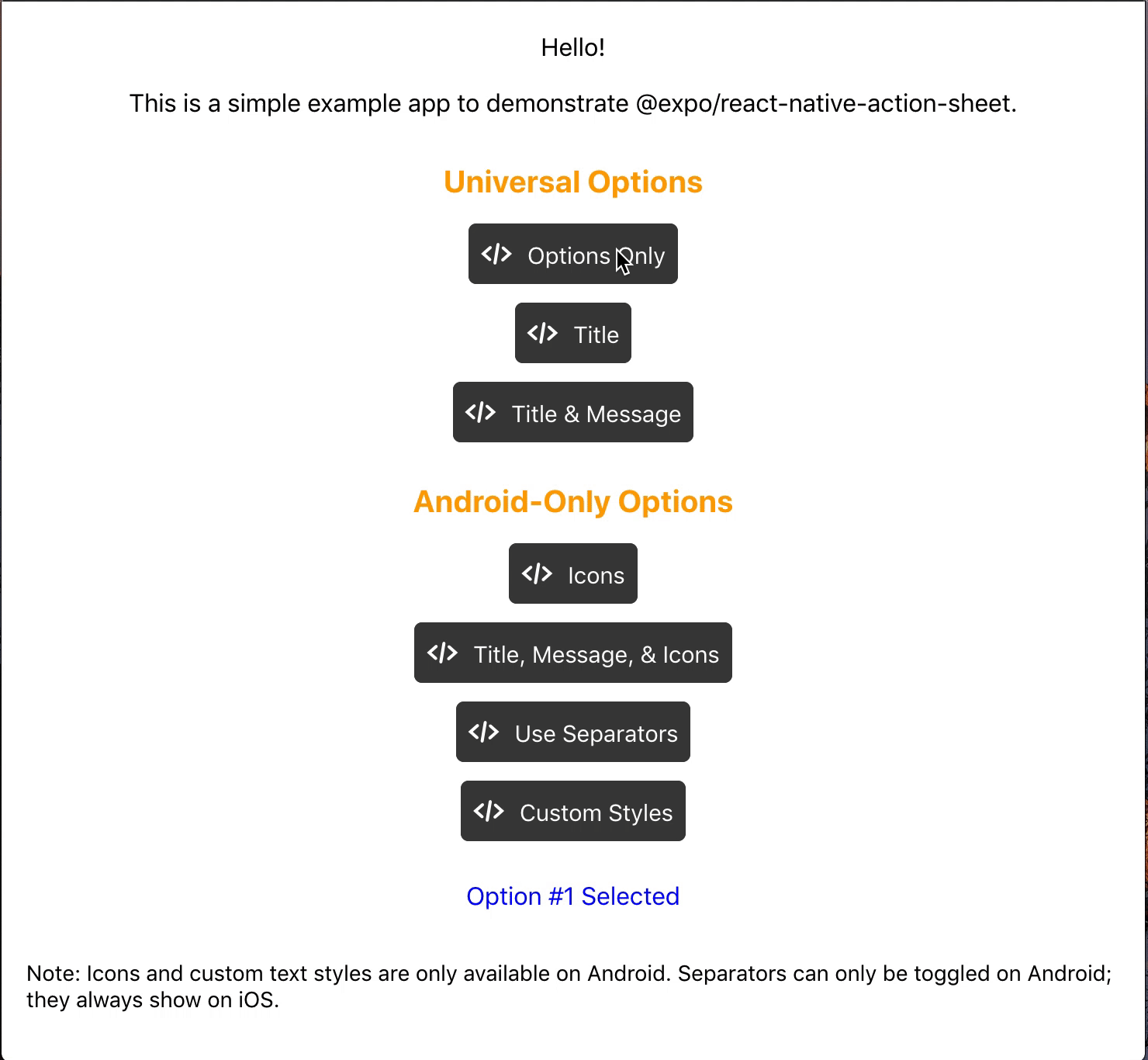Integration with Expo
- @expo/react-native-action-sheet:
This package is specifically designed for Expo applications, ensuring seamless compatibility and ease of use within the Expo framework. It leverages Expo’s APIs and simplifies the process of implementing action sheets without additional configuration.
- react-native-actionsheet:
Similar to react-native-action-sheet, this package is also not designed specifically for Expo, requiring developers to manage native dependencies if using in an Expo project.
- react-native-action-sheet:
This package is not tailored for Expo, meaning it may require additional setup or configuration to work within an Expo environment. It is more suited for bare React Native projects where developers have more control over the native code.
Customization and Styling
- @expo/react-native-action-sheet:
Offers limited customization options, focusing on a straightforward implementation. It provides basic styling capabilities, but developers may find it restrictive if they want a highly customized action sheet.
- react-native-actionsheet:
This package also allows for some level of customization, but it is generally more simplistic compared to react-native-action-sheet. It is suitable for projects that require basic styling without extensive customization.
- react-native-action-sheet:
Provides extensive customization options, allowing developers to style the action sheet to fit their application's design. It supports various props for modifying the appearance and behavior, making it highly adaptable.
Community Support
- @expo/react-native-action-sheet:
Being part of the Expo ecosystem, it benefits from the community and resources available for Expo users. However, it may have a smaller user base compared to more established libraries.
- react-native-actionsheet:
While it has a decent user base, its community support is not as robust as react-native-action-sheet. Documentation is available, but developers might encounter fewer resources when troubleshooting.
- react-native-action-sheet:
This package has a large community and extensive documentation, making it easier to find solutions to common issues. Its popularity ensures that it is actively maintained and updated.
Ease of Use
- @expo/react-native-action-sheet:
Designed for simplicity, this package is easy to implement, especially for developers already familiar with Expo. It requires minimal setup, making it ideal for quick projects.
- react-native-actionsheet:
This package is the easiest to implement among the three, focusing on core functionality without complex configurations. It is suitable for developers looking for a quick and simple solution.
- react-native-action-sheet:
This package has a moderate learning curve, requiring some understanding of React Native’s component structure. However, once set up, it offers a straightforward API for implementation.
Performance
- @expo/react-native-action-sheet:
Optimized for performance within the Expo environment, it ensures smooth interactions without significant overhead. It is lightweight and efficient for most use cases.
- react-native-actionsheet:
Lightweight and designed for quick interactions, this package performs well in most scenarios. It is suitable for applications where performance is a priority and minimal features are needed.
- react-native-action-sheet:
This package is also performance-oriented, but the level of customization may introduce some overhead depending on how it is implemented. Developers should be mindful of performance implications when using extensive styles or configurations.