Customization
- @expo/react-native-action-sheet:
This package offers limited customization options, focusing on simplicity and ease of use. It allows basic styling but does not support extensive customization of the action sheet's appearance.
- react-native-picker-select:
Offers basic customization options, allowing developers to style the dropdown and selected item. It is straightforward to implement but may not provide as many customization features as other dropdown libraries.
- react-native-dropdown-picker:
This package provides a wide range of customization options, including styles for the dropdown and selected items, as well as the ability to define custom components for rendering items. It supports multi-select and can be styled to match your application's theme.
- react-native-action-sheet:
Highly customizable, this package allows developers to modify the appearance and behavior of the action sheet extensively. You can customize buttons, colors, and layouts to fit your app's design requirements.
Ease of Use
- @expo/react-native-action-sheet:
Designed for ease of use, this package integrates seamlessly with Expo projects, making it quick to implement without complex configurations. It is ideal for developers seeking a straightforward solution.
- react-native-picker-select:
Known for its simplicity, this package is easy to use and implement, with minimal setup required. It is suitable for developers looking for a quick solution for dropdown selections.
- react-native-dropdown-picker:
This package is user-friendly and easy to implement, with clear documentation and examples. It simplifies the process of creating dropdowns, making it accessible for developers of all skill levels.
- react-native-action-sheet:
While it offers more features, this package may require additional setup and configuration, making it slightly less user-friendly for beginners compared to the Expo version.
Performance
- @expo/react-native-action-sheet:
Optimized for performance within the Expo environment, this package ensures smooth interactions and minimal lag when displaying action sheets, making it suitable for high-performance applications.
- react-native-picker-select:
Lightweight and efficient, this package provides good performance for simple dropdowns, making it a suitable choice for applications that prioritize speed and responsiveness.
- react-native-dropdown-picker:
This package is designed to perform well even with large lists of options. It efficiently manages selections and updates, ensuring a responsive user experience.
- react-native-action-sheet:
Performance may vary based on customization and complexity. However, it is generally efficient and can handle multiple action sheets without significant performance degradation.
Integration
- @expo/react-native-action-sheet:
This package is specifically designed for Expo applications, ensuring seamless integration with other Expo components and libraries, which simplifies the development process.
- react-native-picker-select:
Designed for easy integration, this package can be used in any React Native project without additional dependencies, making it a convenient choice for developers.
- react-native-dropdown-picker:
Easily integrates into any React Native project, with no special dependencies required. It works well alongside other libraries and components, making it versatile for various applications.
- react-native-action-sheet:
Can be integrated into any React Native project, providing flexibility for developers who are not using Expo. It may require additional setup for linking native modules.
Community Support
- @expo/react-native-action-sheet:
As part of the Expo ecosystem, this package benefits from strong community support and documentation, making it easier for developers to find help and resources.
- react-native-picker-select:
This package is well-supported with good documentation and community resources, making it easy for developers to get assistance and share knowledge.
- react-native-dropdown-picker:
With a growing user base, this package has decent community support and documentation, helping developers troubleshoot and implement features effectively.
- react-native-action-sheet:
This package has a robust community and is widely used, providing ample resources, tutorials, and support for developers facing issues or seeking guidance.
















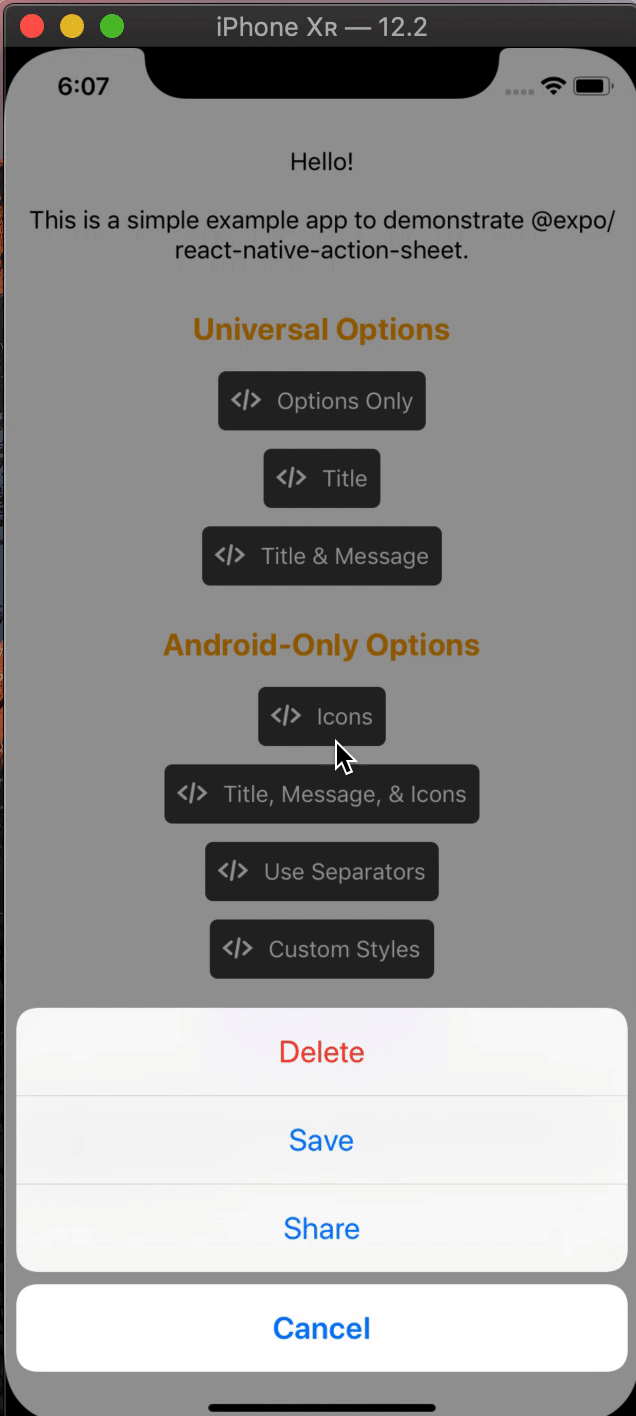 |
|  |
| 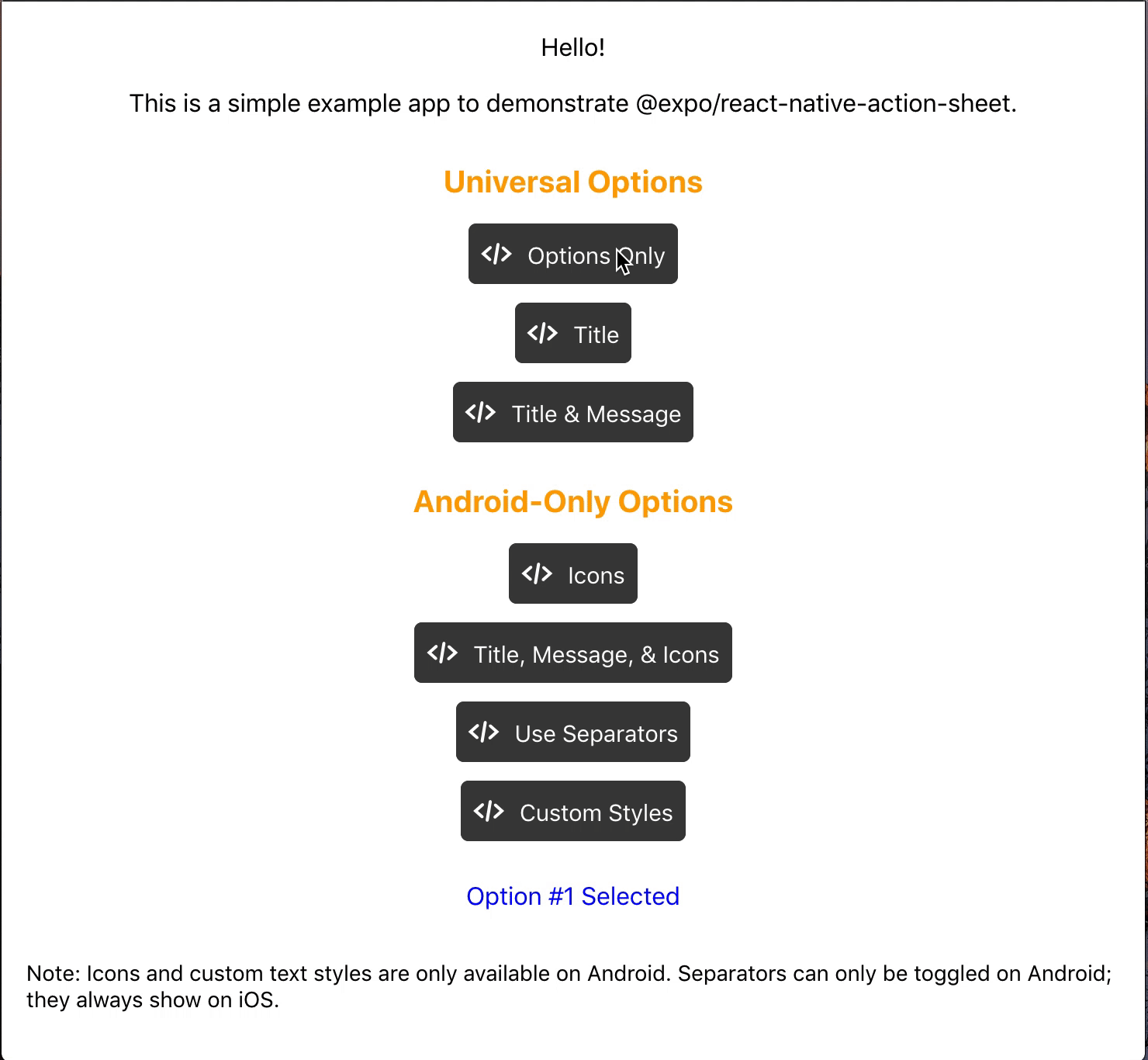 |
|