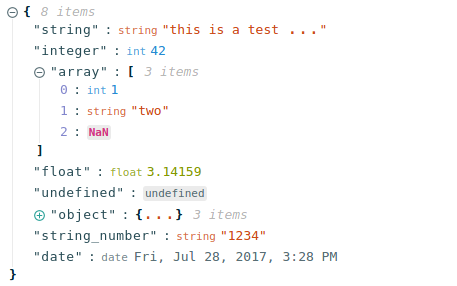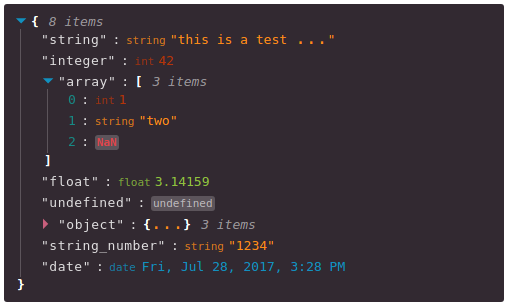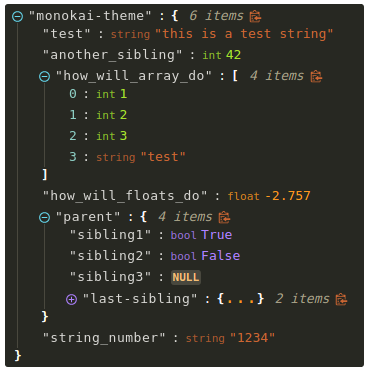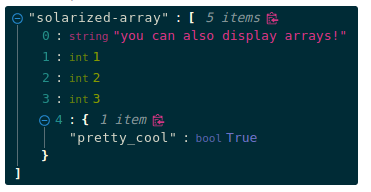Framework Compatibility
- react-json-view:
Tailored for React, react-json-view is optimized for use within React applications, allowing for easy integration and customization while adhering to React's principles.
- jsoneditor:
Framework-agnostic, jsoneditor can be used in any web application regardless of the framework, making it versatile for developers who work across different technologies.
- ang-jsoneditor:
Designed specifically for Angular applications, ang-jsoneditor utilizes Angular's features such as dependency injection and reactive forms, ensuring a smooth integration with Angular's ecosystem.
- jsoneditor-react:
Built for React, jsoneditor-react takes full advantage of React's component lifecycle and state management, providing a seamless experience for React developers.
User Interface
- react-json-view:
react-json-view presents a clean and minimalistic UI for displaying JSON data, allowing users to expand and collapse objects and arrays, making it easy to navigate large datasets.
- jsoneditor:
jsoneditor offers a rich and interactive UI with a tree structure and text editor, enabling users to visualize and manipulate JSON data intuitively, suitable for both developers and non-developers.
- ang-jsoneditor:
ang-jsoneditor features a user-friendly interface that allows users to easily navigate and edit JSON data with a tree view and text editor, providing a familiar experience for Angular users.
- jsoneditor-react:
jsoneditor-react inherits the interactive UI of jsoneditor, providing a consistent and responsive experience for React applications, with easy-to-use editing capabilities.
Customization and Extensibility
- react-json-view:
react-json-view is designed for easy customization, enabling developers to modify styles and behaviors through props, making it a flexible choice for React projects.
- jsoneditor:
jsoneditor is highly customizable, allowing developers to modify its appearance and behavior through configuration options, making it adaptable to various use cases.
- ang-jsoneditor:
ang-jsoneditor allows for customization through Angular's component architecture, enabling developers to extend functionality and tailor the editor to their specific needs within Angular applications.
- jsoneditor-react:
jsoneditor-react provides customization options that align with React's component-based design, allowing developers to create tailored JSON editing experiences.
Performance
- react-json-view:
react-json-view is lightweight and optimized for performance, ensuring quick rendering and interaction even with large JSON objects, making it ideal for applications with extensive data.
- jsoneditor:
jsoneditor is designed for performance, handling large JSON datasets efficiently while providing a responsive user experience during editing and viewing.
- ang-jsoneditor:
Performance in ang-jsoneditor is optimized for Angular applications, leveraging Angular's change detection mechanisms to ensure efficient updates and rendering of JSON data.
- jsoneditor-react:
jsoneditor-react benefits from React's virtual DOM, ensuring high performance during updates and rendering, making it suitable for applications that require real-time JSON editing.
Learning Curve
- react-json-view:
react-json-view is simple to integrate and use within React applications, making it accessible for developers looking for a quick solution to display and edit JSON data.
- jsoneditor:
jsoneditor has a gentle learning curve, suitable for developers of all skill levels, as it provides a straightforward API and user interface for JSON manipulation.
- ang-jsoneditor:
The learning curve for ang-jsoneditor is moderate, especially for developers familiar with Angular, as it integrates seamlessly into Angular applications and follows Angular's conventions.
- jsoneditor-react:
Developers with React experience will find jsoneditor-react easy to learn, as it follows React's principles and utilizes familiar patterns for state management and component lifecycle.