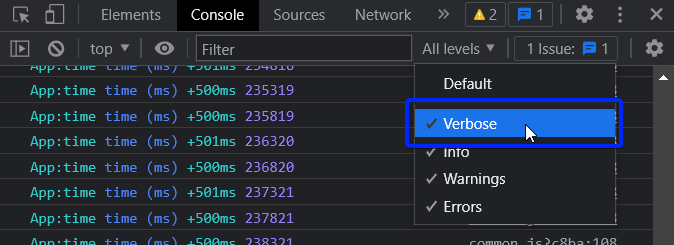Logging Format
- debug:
Debug logs are output as plain text, allowing for easy readability during development. It does not enforce a specific format, giving developers flexibility in how they log messages.
- winston:
Winston allows for customizable log formats, supporting both JSON and text outputs. This flexibility makes it suitable for various logging scenarios, from simple console logs to complex file logging.
- pino:
Pino generates logs in a highly efficient JSON format that is optimized for performance. It minimizes overhead while providing structured logs that can be easily consumed by log processors.
- loglevel:
Loglevel provides a simple text-based logging format, which is easy to read and understand. It supports different log levels for better categorization of log messages.
- morgan:
Morgan formats logs for HTTP requests in a customizable way, allowing developers to choose predefined formats or create their own for better readability and analysis.
- log4js:
Log4js supports various logging formats, including JSON and plain text, allowing developers to customize log output to meet their needs. It is similar to Log4j in its configuration options.
- bunyan:
Bunyan outputs logs in a structured JSON format, which is easy to parse and analyze programmatically. This format is particularly useful for log aggregation and monitoring tools.
- loggly-jslogger:
Loggly-jslogger sends logs in a format compatible with Loggly, ensuring that logs are structured for easy searching and filtering within the Loggly interface.
Performance
- debug:
Debug is lightweight and has minimal performance impact, making it ideal for development environments. However, it should be disabled in production to avoid unnecessary logging overhead.
- winston:
Winston offers a balance between flexibility and performance, but its performance can be affected by the number of transports and formats used. It is suitable for applications that need detailed logging.
- pino:
Pino is one of the fastest logging libraries available, designed for high throughput and low latency. It is ideal for performance-critical applications that require efficient logging.
- loglevel:
Loglevel is lightweight and performs well, making it suitable for both client-side and server-side applications. It has minimal impact on application performance.
- morgan:
Morgan is efficient for logging HTTP requests, but its performance can vary based on the logging format chosen. It is generally suitable for most applications without significant overhead.
- log4js:
Log4js can introduce some performance overhead due to its flexibility and configuration options. It is suitable for applications where logging complexity is required, but performance should be monitored.
- bunyan:
Bunyan is designed for performance, but its structured logging can introduce some overhead compared to simpler libraries. It is optimized for production use, balancing performance with log structure.
- loggly-jslogger:
Loggly-jslogger is efficient for sending logs to Loggly, but network latency can affect performance. It is best used in applications where centralized logging is a priority.
Transport Options
- debug:
Debug does not have built-in transport options; it simply logs to the console. For more complex logging needs, additional integration with other libraries may be necessary.
- winston:
Winston excels in transport options, supporting multiple destinations like files, databases, and external services. This makes it highly versatile for applications with complex logging needs.
- pino:
Pino supports multiple transports through external libraries, allowing logs to be sent to various destinations like files, databases, or remote logging services. This extensibility is beneficial for diverse logging setups.
- loglevel:
Loglevel does not have built-in transport options; it primarily logs to the console. Developers can implement custom transports if needed, but it requires additional setup.
- morgan:
Morgan is an HTTP request logger middleware that outputs logs to the console or a file. It can be easily integrated with other logging libraries for more complex transport needs.
- log4js:
Log4js provides a wide range of appenders (transports), including file, console, and remote logging options. This makes it suitable for applications with diverse logging requirements.
- bunyan:
Bunyan supports multiple output streams, allowing logs to be sent to files, stdout, or external services. This flexibility is useful for integrating with various logging systems.
- loggly-jslogger:
Loggly-jslogger is specifically designed to send logs to Loggly, providing a direct transport option for centralized logging. It simplifies integration with Loggly's services.
Ease of Use
- debug:
Debug is extremely easy to use, requiring minimal setup. Developers can enable logging for specific modules with just an environment variable, making it very user-friendly during development.
- winston:
Winston offers a flexible API that is easy to use, but its extensive features may require some learning for new users. It is suitable for developers who need advanced logging capabilities.
- pino:
Pino is designed for ease of use with a simple API, making it straightforward to implement in applications. Its performance-focused design does not compromise usability.
- loglevel:
Loglevel is very easy to use, with a simple API for logging messages at different levels. It is suitable for quick integration into projects without complex setup.
- morgan:
Morgan is easy to integrate as middleware in Express applications, providing automatic logging of HTTP requests with minimal configuration required.
- log4js:
Log4js has a familiar configuration style for those coming from Java's Log4j, making it easy to adopt. However, its flexibility may require more initial setup compared to simpler libraries.
- bunyan:
Bunyan is straightforward to set up and use, with a clear API for logging messages. However, its structured format may require additional tools for log analysis.
- loggly-jslogger:
Loggly-jslogger is easy to integrate with Loggly, requiring minimal configuration to start sending logs. It is user-friendly for developers looking to centralize logging quickly.
Community and Support
- debug:
Debug is a popular library with a large user base, ensuring good community support and resources available for troubleshooting and best practices.
- winston:
Winston has a large and active community, with extensive documentation and resources available. It is one of the most popular logging libraries in the Node.js ecosystem.
- pino:
Pino has an active community and is well-documented, providing ample resources for developers. Its performance focus has garnered a strong following among Node.js developers.
- loglevel:
Loglevel has a growing community and is documented well, providing sufficient resources for developers looking to implement it in their projects.
- morgan:
Morgan is widely used in the Express community, ensuring good support and resources for integration and usage. Its popularity makes it easy to find help.
- log4js:
Log4js has a solid community, especially among developers familiar with Log4j. Documentation and resources are available, but it may not be as widely used as some other libraries.
- bunyan:
Bunyan has a supportive community and is well-documented, making it easier for developers to find help and resources. It is widely used in production environments.
- loggly-jslogger:
Loggly-jslogger benefits from Loggly's support and documentation, making it easy to find resources for integration and troubleshooting.